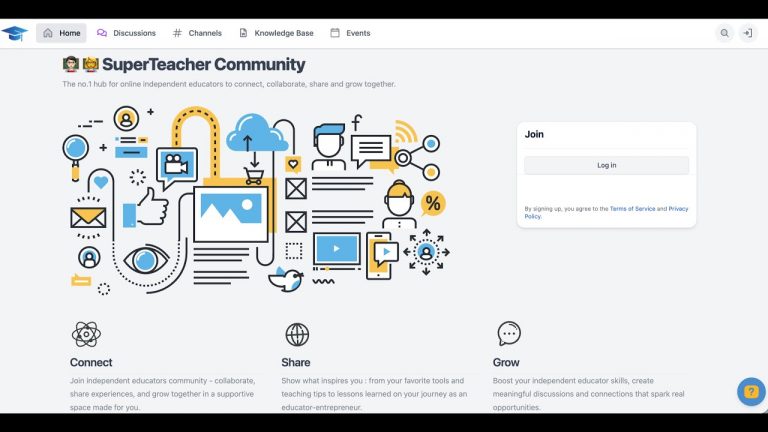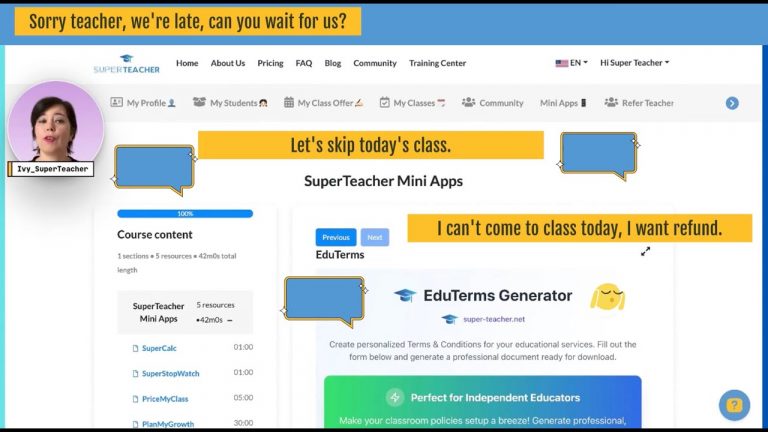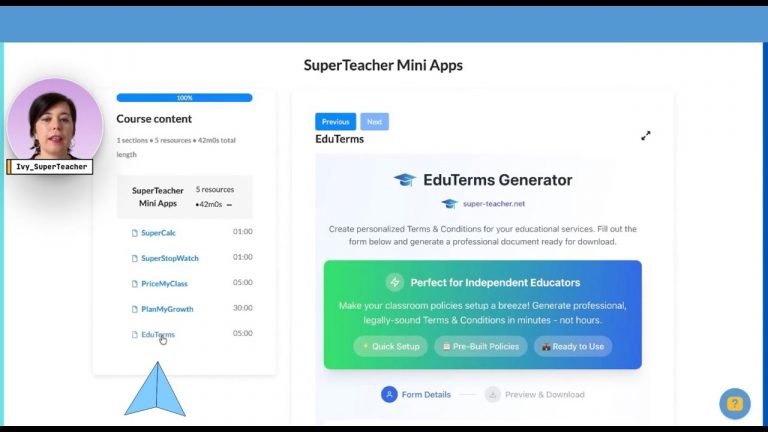Setting Up Your SuperTeacher Page: A Step-by-Step Guide
Getting Started: Signing Up for SuperTeacher
The first step in your journey is to sign up for SuperTeacher. You’ll find the sign-up button conveniently located in the top right corner of the homepage. If you’ve already signed up, simply log into your account to proceed.
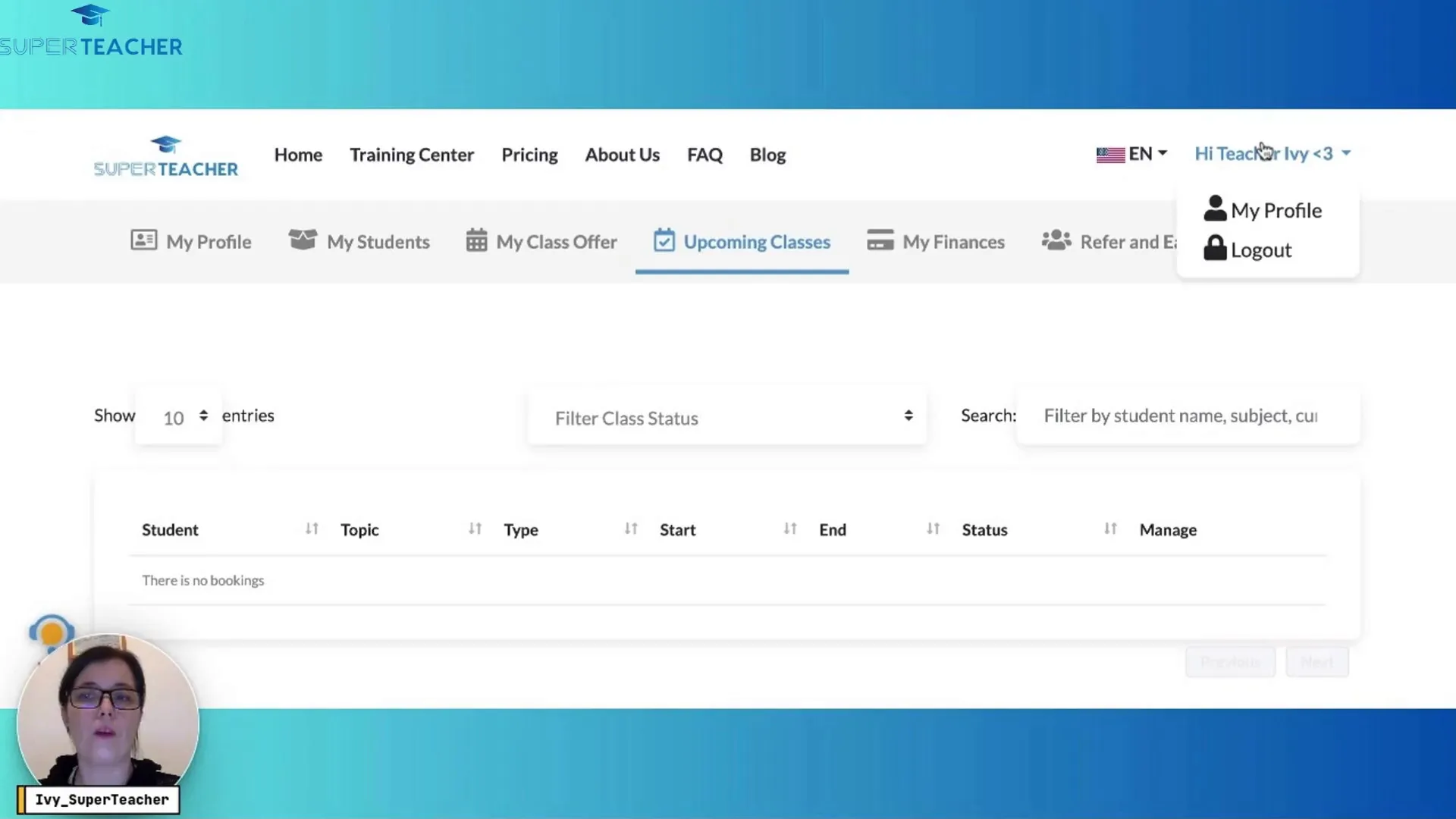
Setting Up Your Profile
Once you’ve logged in, it’s time to set up your profile. Navigate to the “My Profile” tab and click on “Edit Profile.” This is where the fun begins!
Uploading Your Profile Picture
Start by adding a profile picture. Click on the editing button and you’ll have the option to select a file from your device or drag and drop an image. Ensure your image is in a supported photo format (.png, .img, .jpeg) and confirm the upload. This personal touch makes your profile more inviting and effective in self-marketing.
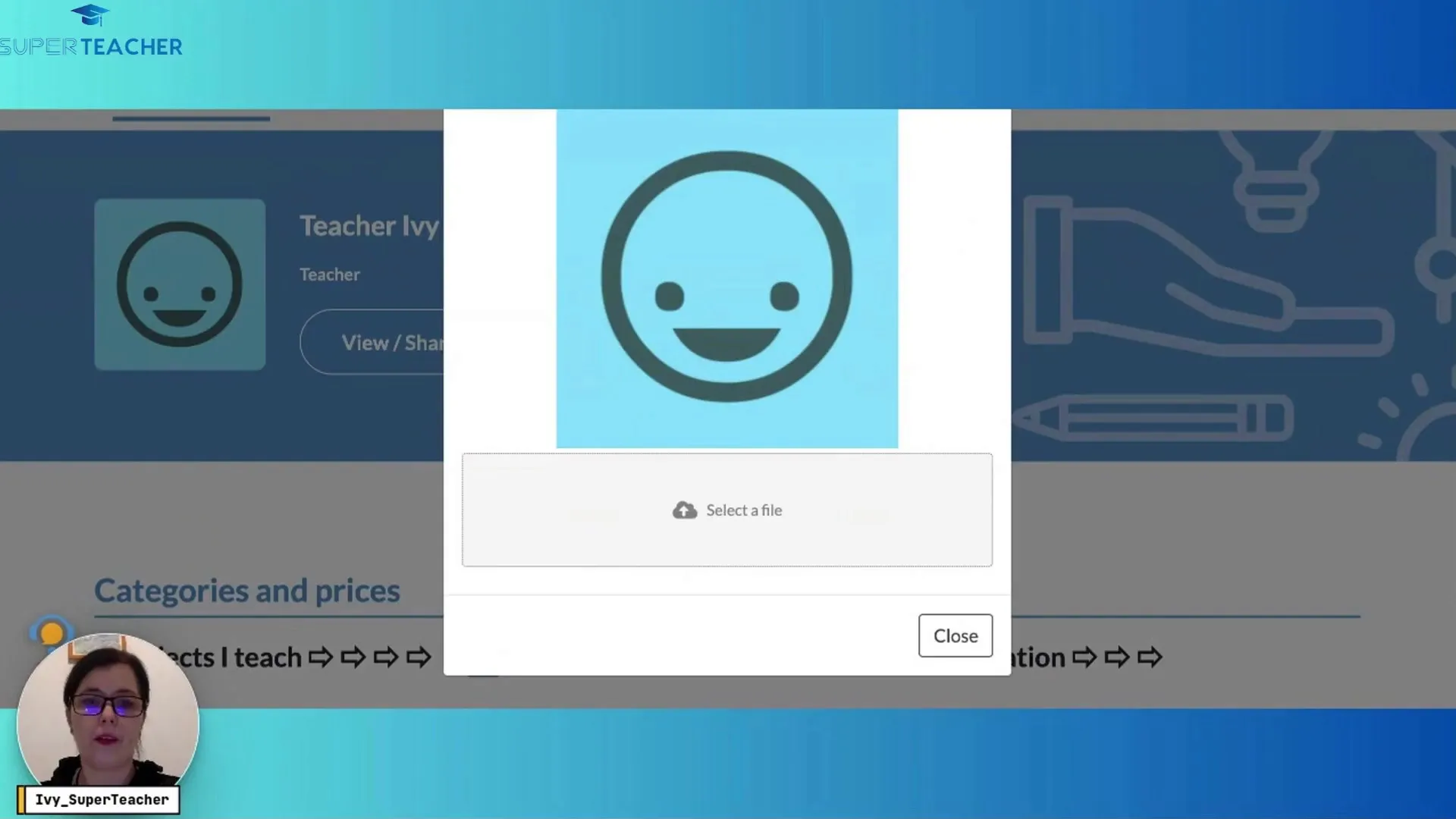
Adding Subjects You Teach
Next, specify the subjects you teach. If you’re a science teacher, for example, simply type “science” in the search box. It’s that easy! Hit submit to confirm your selection. If your subject is not listed, let us know at support@super-teacher.net and we will add it in no time!
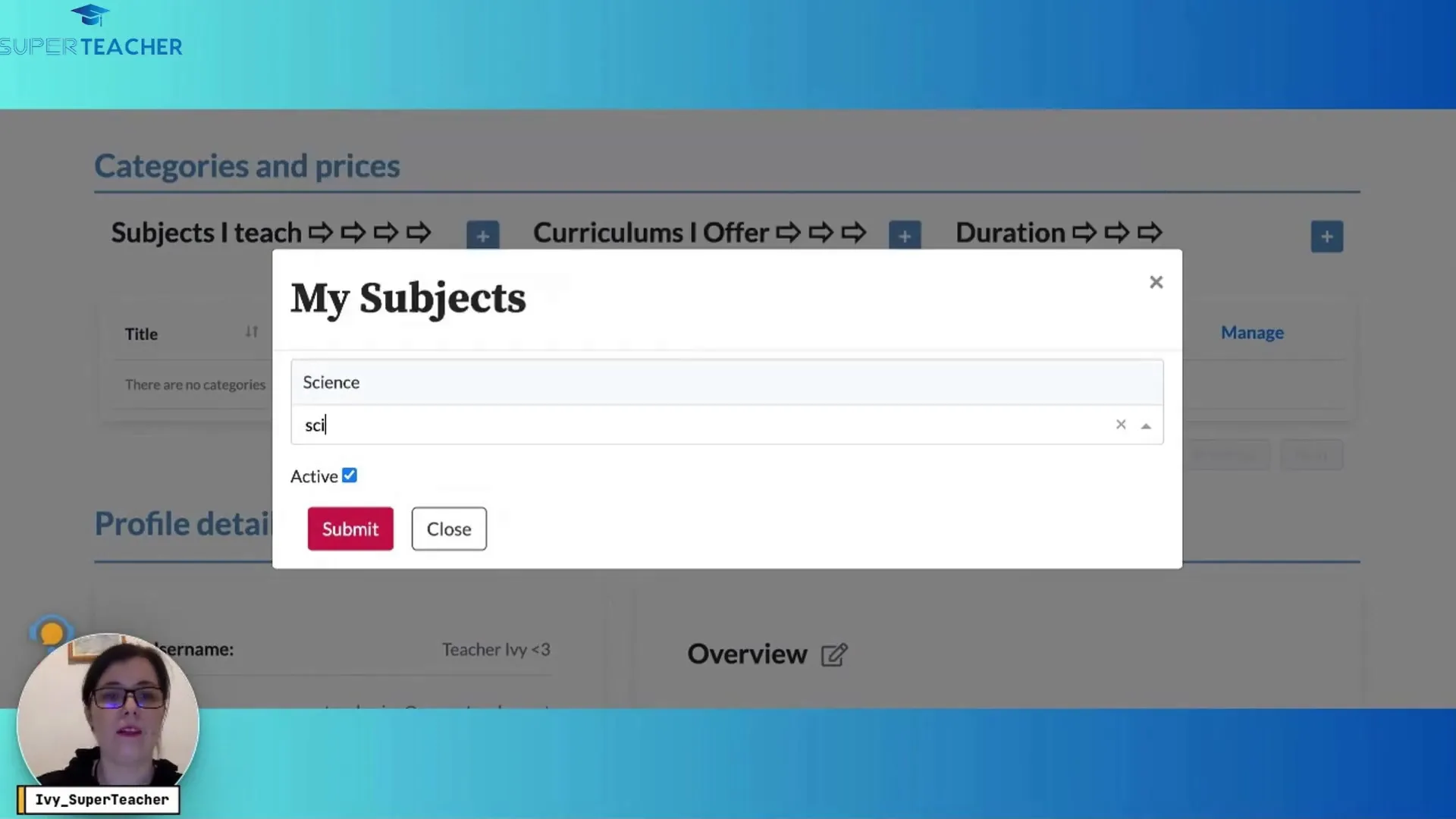
Linking the Classroom of Your Choice
To further customize your profile, you can change your username and add your classroom URL. If you use platforms like Zoom, Google Meet, Voov (Tencent Meeting), Lessonspace or Koala Go, copy and paste your permanent link here. This allows students to easily access your classroom.
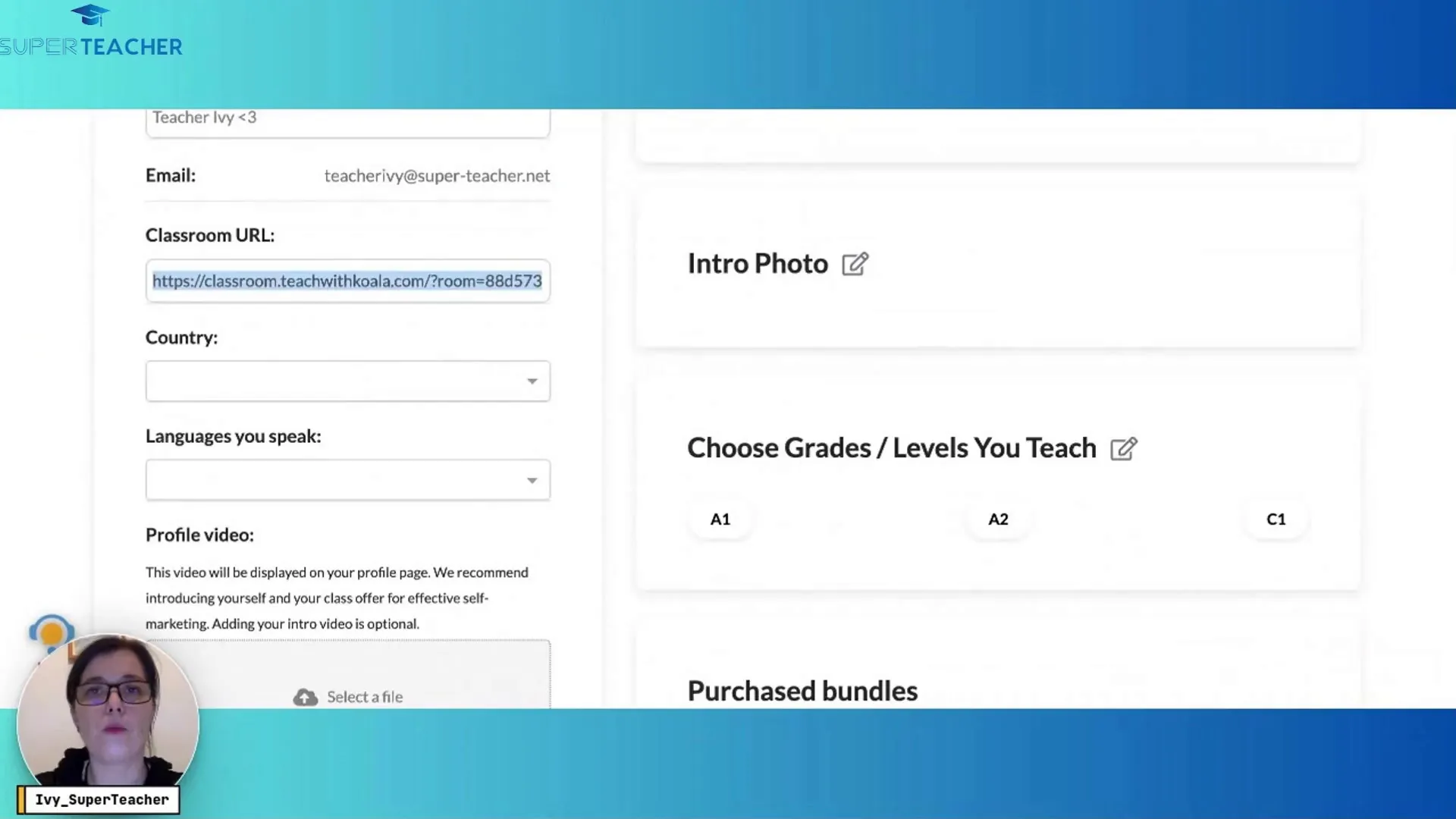
Enhancing Your Profile with More Information
Now that the basics are covered, you can add more personal touches. Include the languages you speak and feel free to upload your introduction video. This video can be a great way to connect with your students right from the start and to make a great first expression on your prospects while using your SuperTeacher page to attract new clients.
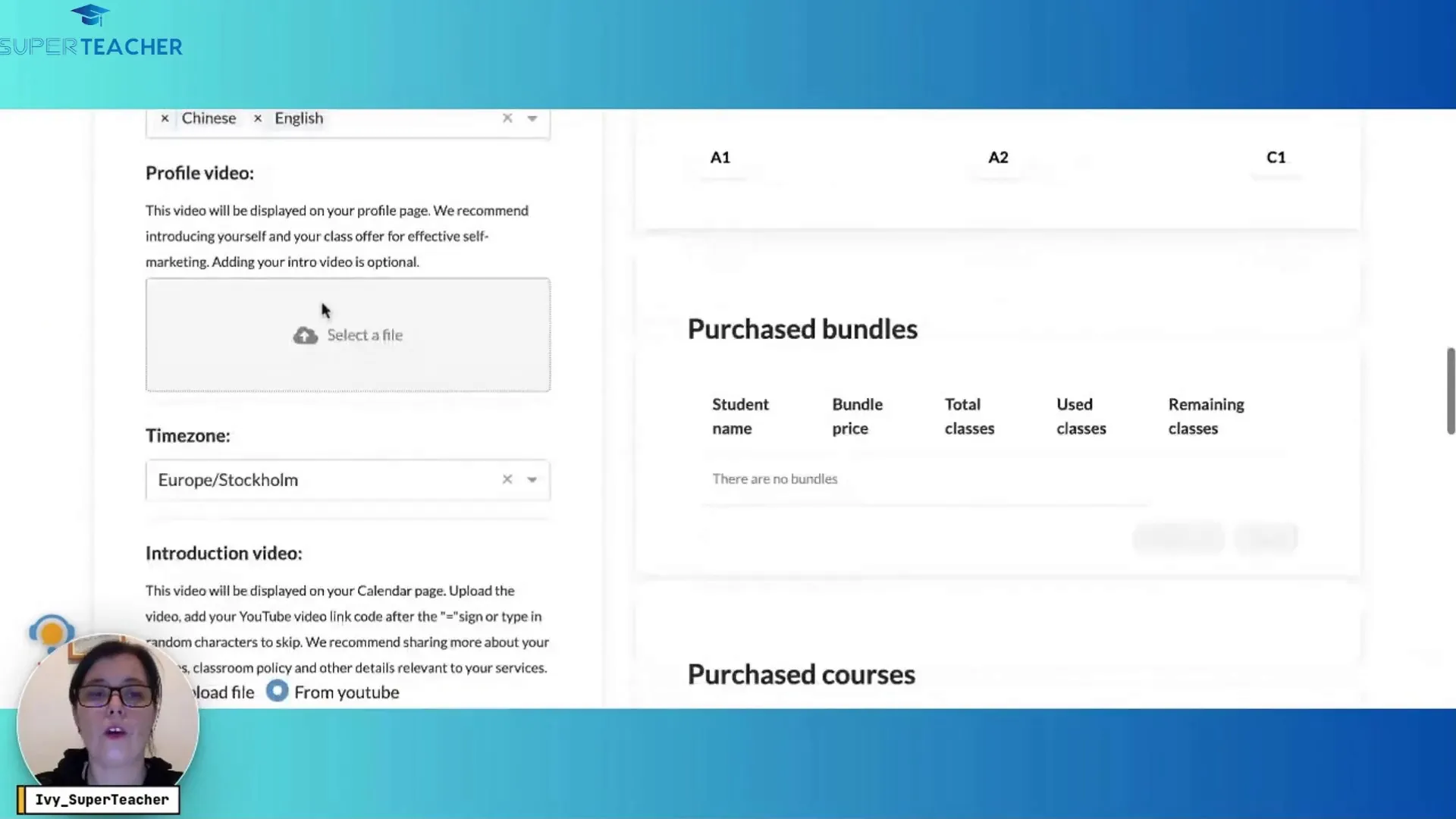
Sharing Your Teaching Experience
In the overview section, share your teaching experience or simply write a warm welcome message. This is your chance to give students insight into your teaching style and what they can expect from your classes. You can also add your unique teaching and classroom policies. Once done, add a business header banner to personalize your teacher page even more.
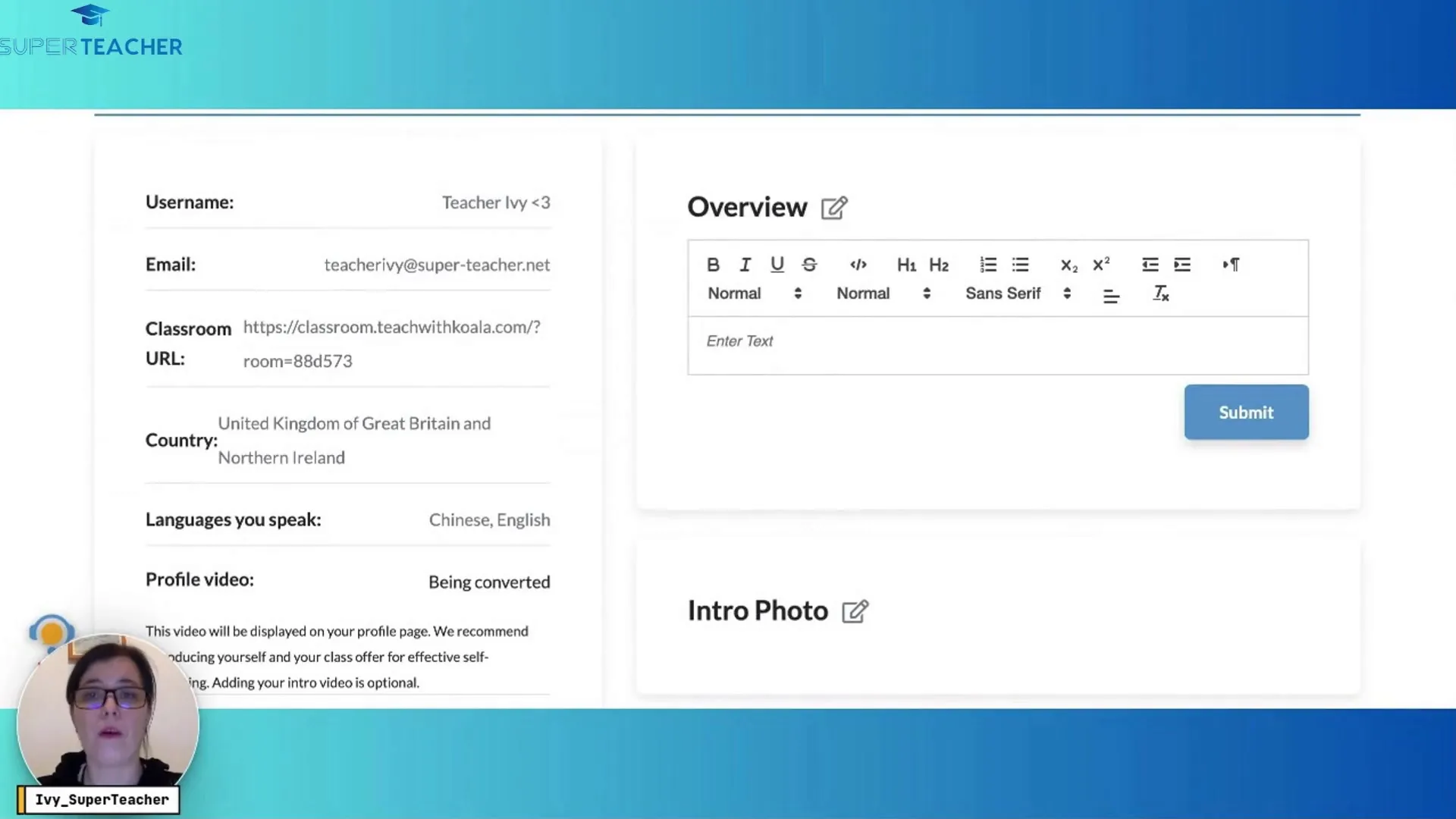
Listing Your Teaching Levels
You can also list the grades or levels you teach by clicking on the editing button and selecting the appropriate options. This helps students and parents understand your expertise and helps filter qualified leads.
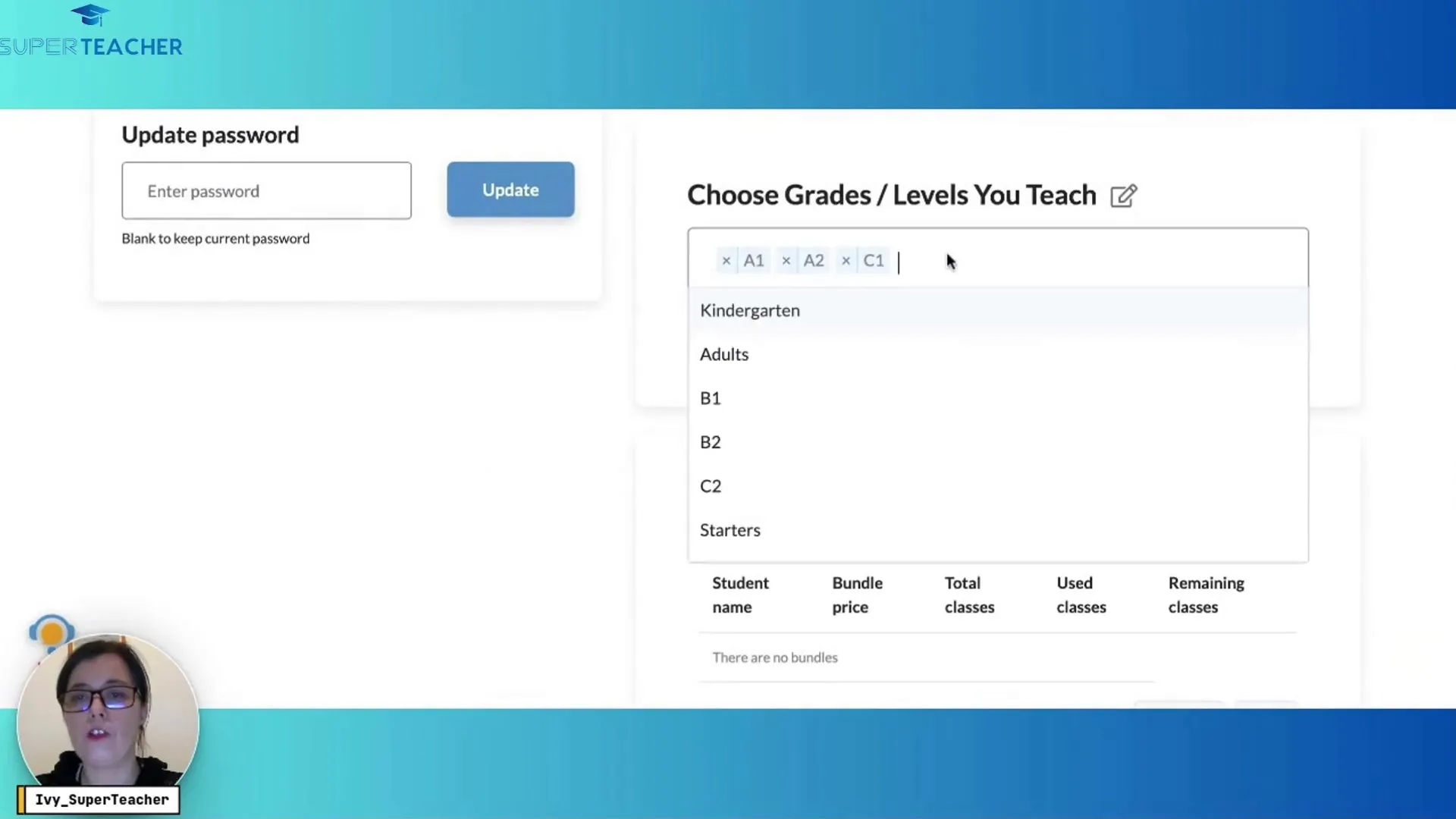
Setting Up Payment Methods
Last but not least, it’s important to set up your preferred payout method with SuperTeacher. If you’re in a Stripe-supported country, you can link your Stripe account. If you plan on using the eWallets WeChat or Alipay, only the US based Stripe accounts are supported. Alternatively, consider using Wise or Payoneer. Follow the prompts to create an account or connect your existing account. This step ensures that you can receive payments smoothly.
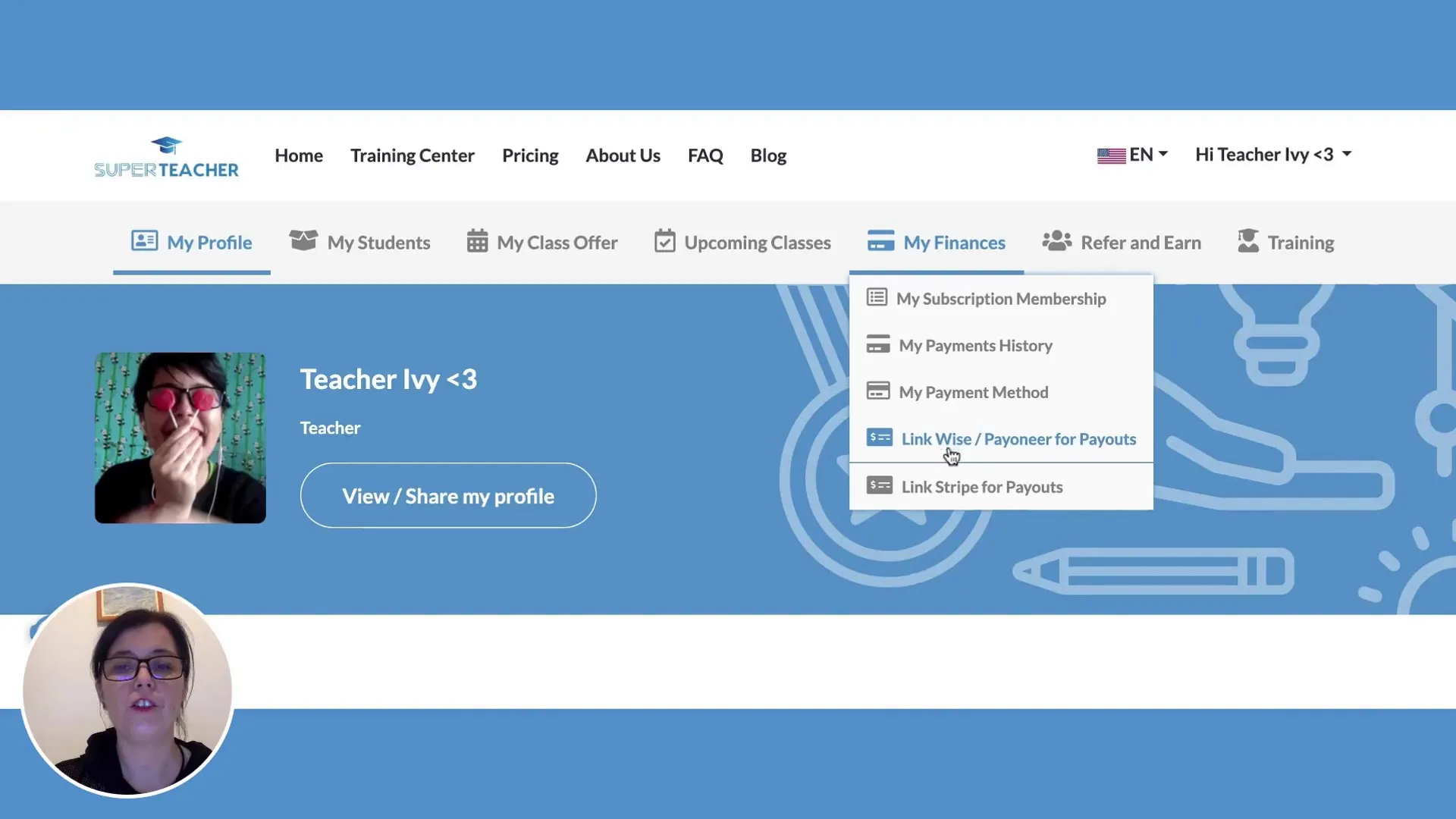
Final Steps
Once you’ve completed all these steps, you’re ready to go! Your SuperTeacher page is now set up, and you can focus on what you do best—teaching. Remember, you can always return to your profile to add more details or make changes as needed.
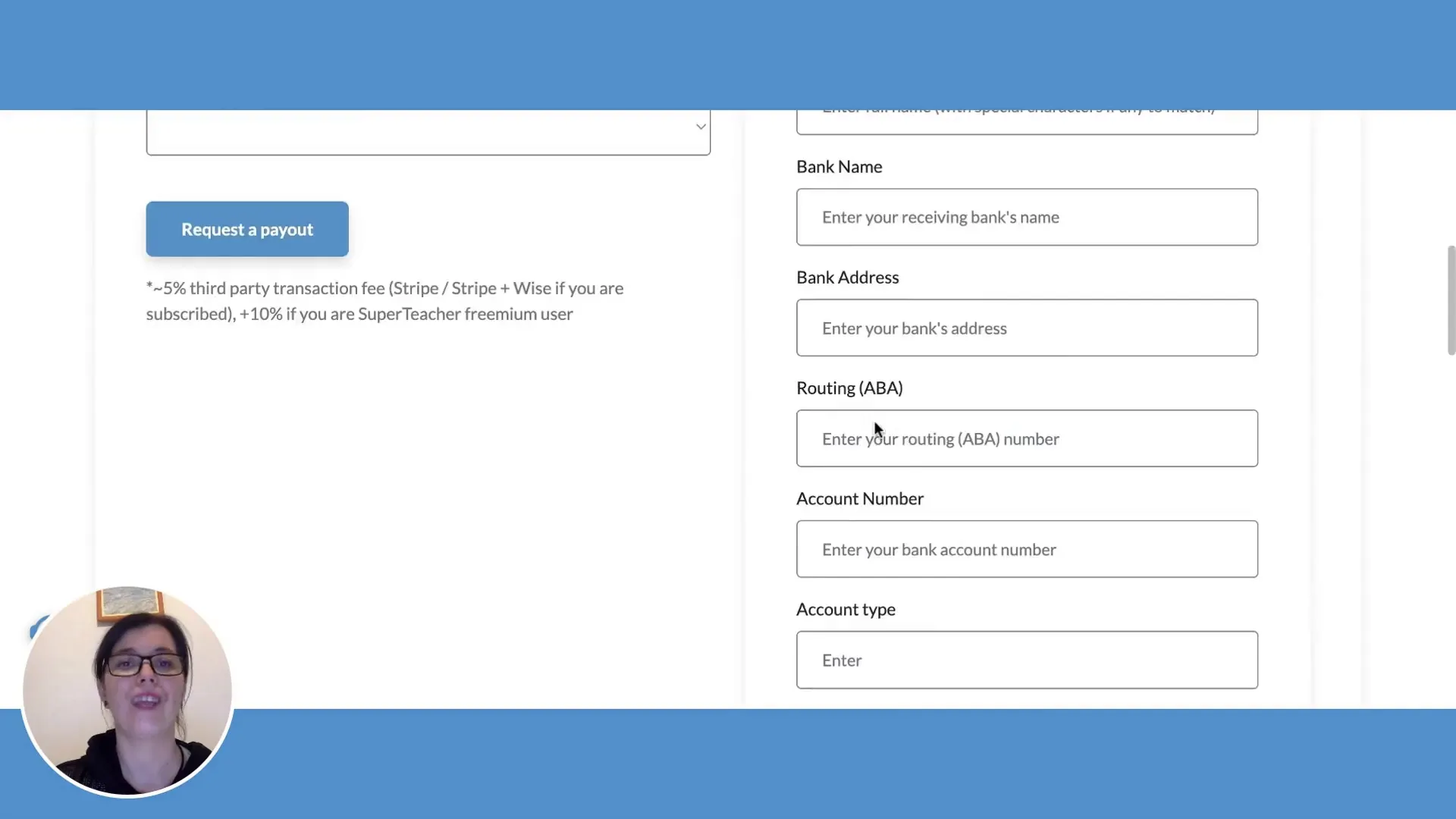
Frequently Asked Questions
1. What if I forget my password?
If you forget your password, simply click on the “Forgot Password” link on the login page. Follow the instructions to reset it.
2. Can I change my profile picture later?
Yes, you can change your profile picture at any time by going back to the edit profile section.
3. How do I link my payment account?
To link your payment account, go to the payout methods section in your profile and follow the prompts to connect your Stripe, Wise, or Payoneer account.
4. Is there a way to preview my profile?
Yes! You can preview your profile before making it live to ensure everything looks perfect. Your profile URL is right next to your profile photo in your Profile tab.
5. Can I add more subjects later?
Absolutely! You can always return to your profile to add or remove subjects as your teaching evolves.
Happy Teaching!
Setting up your SuperTeacher page is a straightforward process that allows you to create a welcoming online environment for your students. With your profile complete, you’re ready to engage and inspire and level up your independent teaching business while saving time on admin work. Don’t forget to check out more resources and tips on enhancing your teaching experience in our Self-Paced Teacher Training and start your journey today!
Ready to get started? Sign up for free at SuperTeacher and see how it can transform your teaching experience!