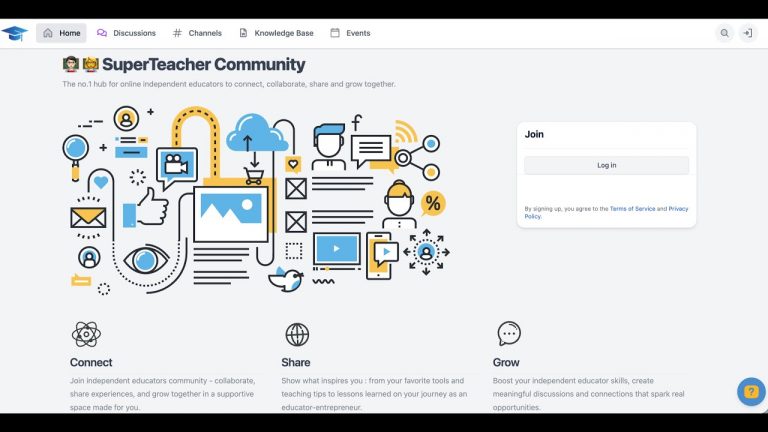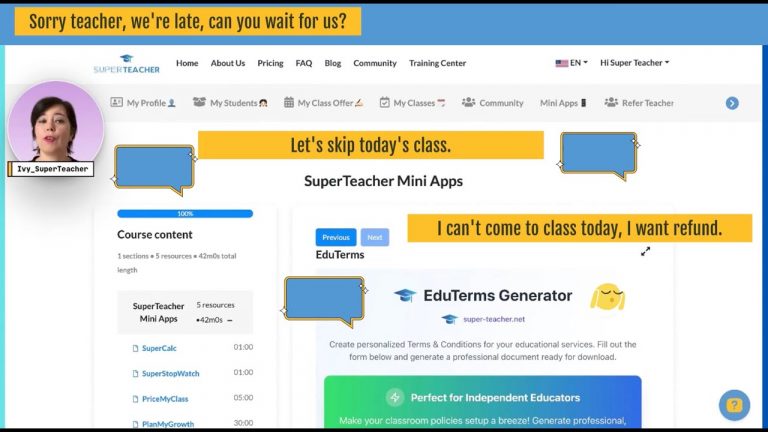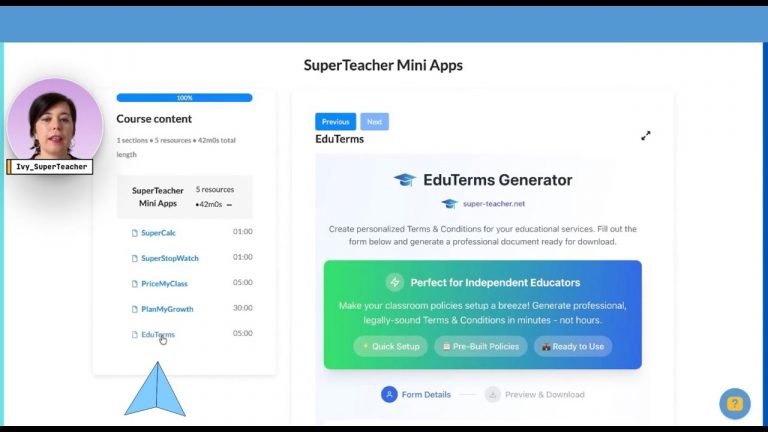Creating banners for your teacher page can greatly enhance your online presence and make your content more engaging. With tools like Canva, even those without graphic design experience can create professional-looking banners effortlessly. This guide will walk you through the process step-by-step, ensuring you have all the tips and tricks needed to make your banners stand out.
Why Use Canva for Your Banners?
Canva is an excellent resource for anyone looking to create graphics without the need for expensive software like Photoshop. It offers a user-friendly interface and a plethora of templates to choose from. Whether you’re designing for Facebook, Xiaohongshu, or your SuperTeacher page, Canva ensures that your work looks cohesive and professional. Here’s why you should consider using Canva:
- User-Friendly: No graphic design experience is required.
- Templates Available: Choose from a wide range of templates to jumpstart your design.
- Customizable Elements: Easily modify colors, fonts, and images to fit your brand.
- Cost-Effective: Many features are available for free, so you don’t need to spend a fortune.
Getting Started with Canva
To create your banner, first head over to canva.com. You’ll need to create an account if you haven’t done so already. Once you’re logged in, you’ll be greeted with a variety of templates that can help you dive right into creating your banner.
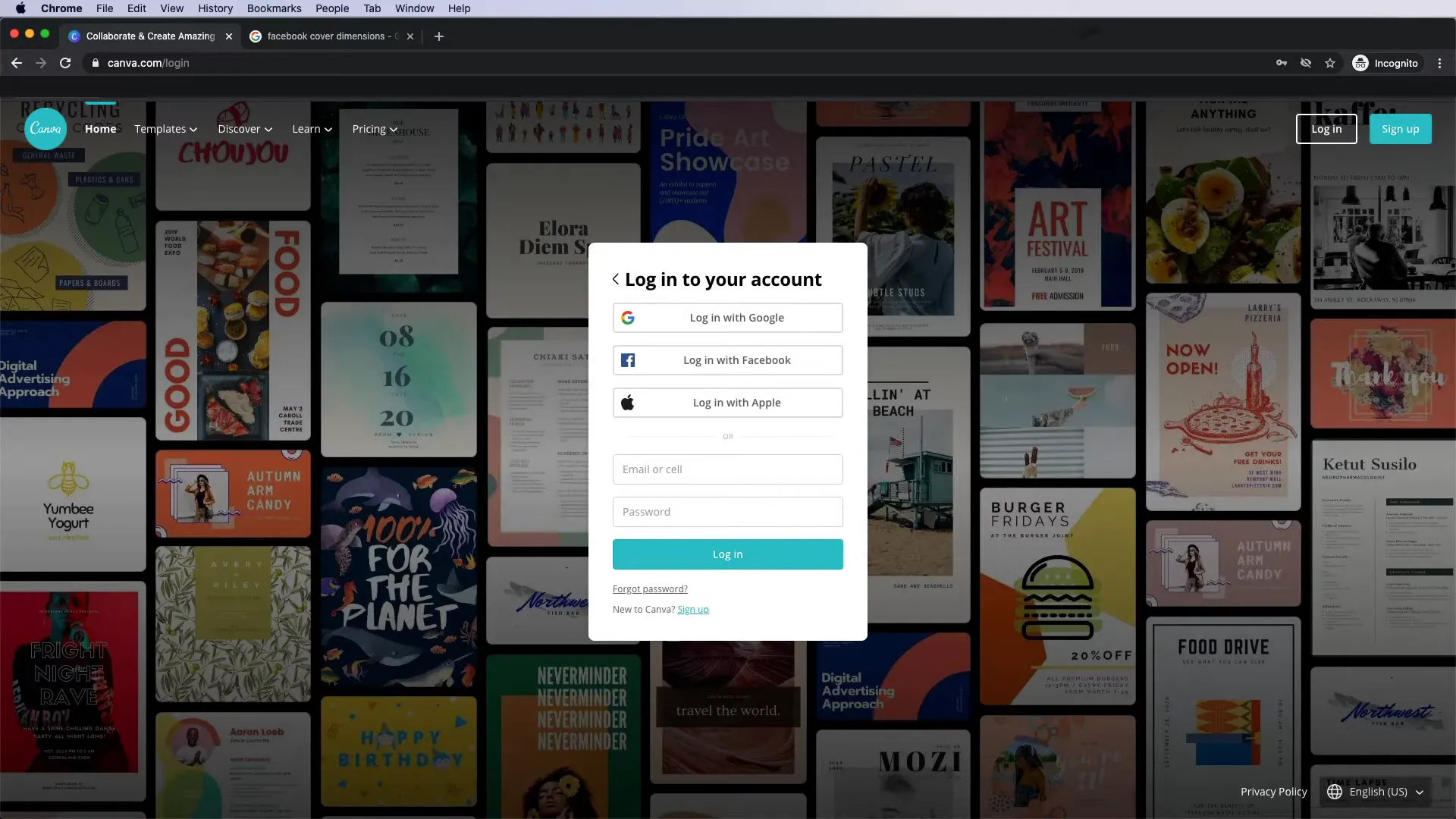
Selecting the Right Template
Choosing the right template is crucial. Canva provides templates for different social media platforms, and it’s important to select one that fits the specific requirements of the platform you’re targeting. For instance, if you’re creating a Facebook cover photo, you can search for “Facebook cover” templates to ensure correct dimensions.
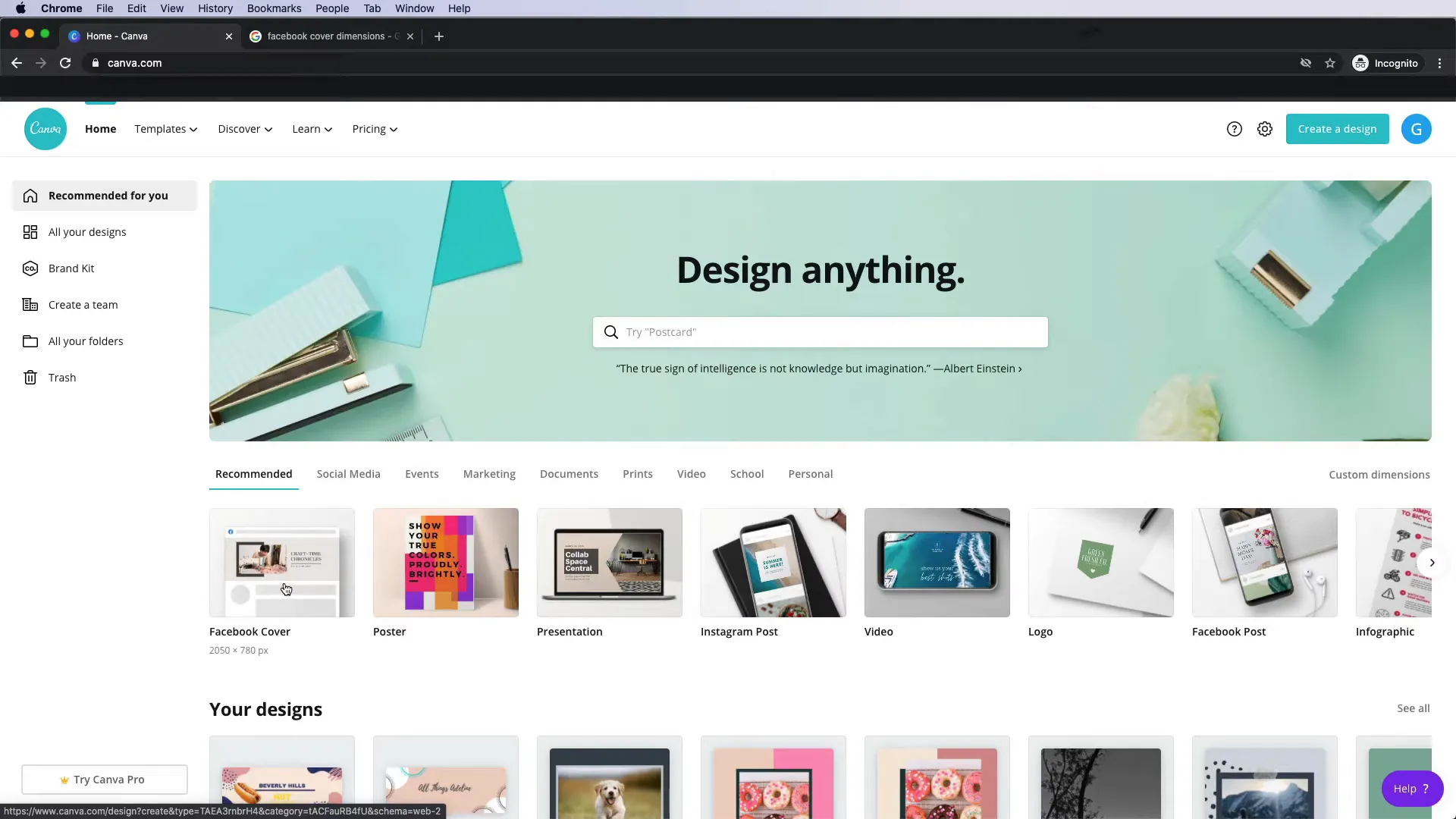
Customizing Your Banner
Once you’ve selected a template, it’s time to customize it. Here’s how:
- Drag and Drop: Click and drag your chosen template onto the canvas.
- Modify Elements: Click on any element to change its color, transparency, or position. Use the color wheel to select your brand colors.
- Edit Text: Double-click on the text to edit it. You can change the font and size from the options at the top.
- Replace Images: If you want to use your own images, go to the “Uploads” section and upload your images. Drag these onto your canvas to replace existing images.
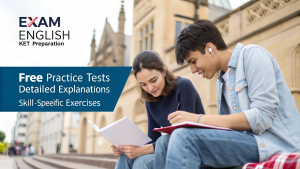
Ensuring Everything is Aligned
Alignment is key to creating a professional-looking banner. Canva provides guidelines that appear when you move elements around. Use these to ensure everything is centered and aligned properly. This not only enhances aesthetics but also conveys a sense of professionalism.
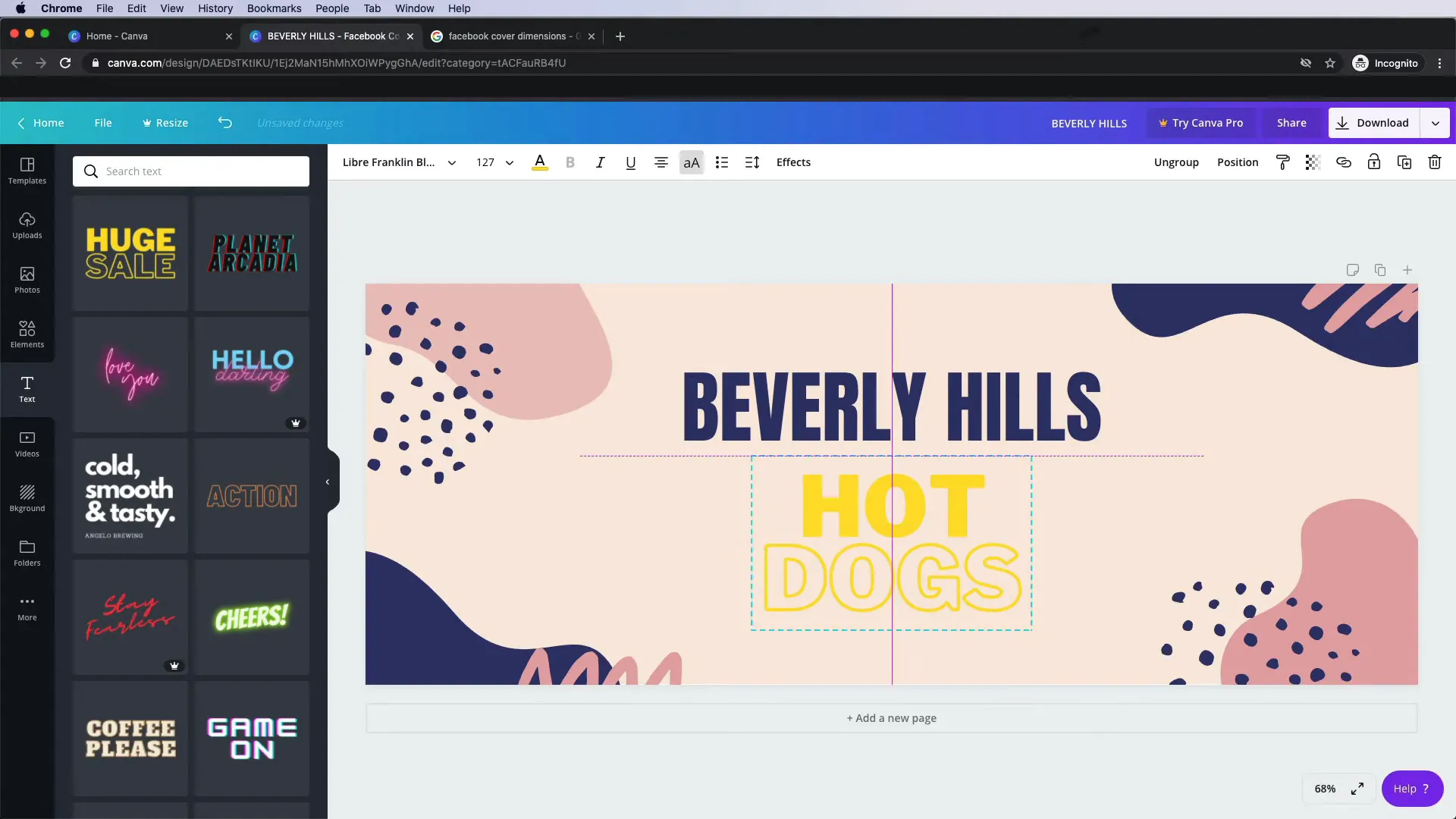
Final Touches
Once you’re satisfied with your design, it’s time to download your banner. Click the download button at the top right corner of the screen. Choose your preferred file type (PNG or JPG are recommended) and save it to your computer.
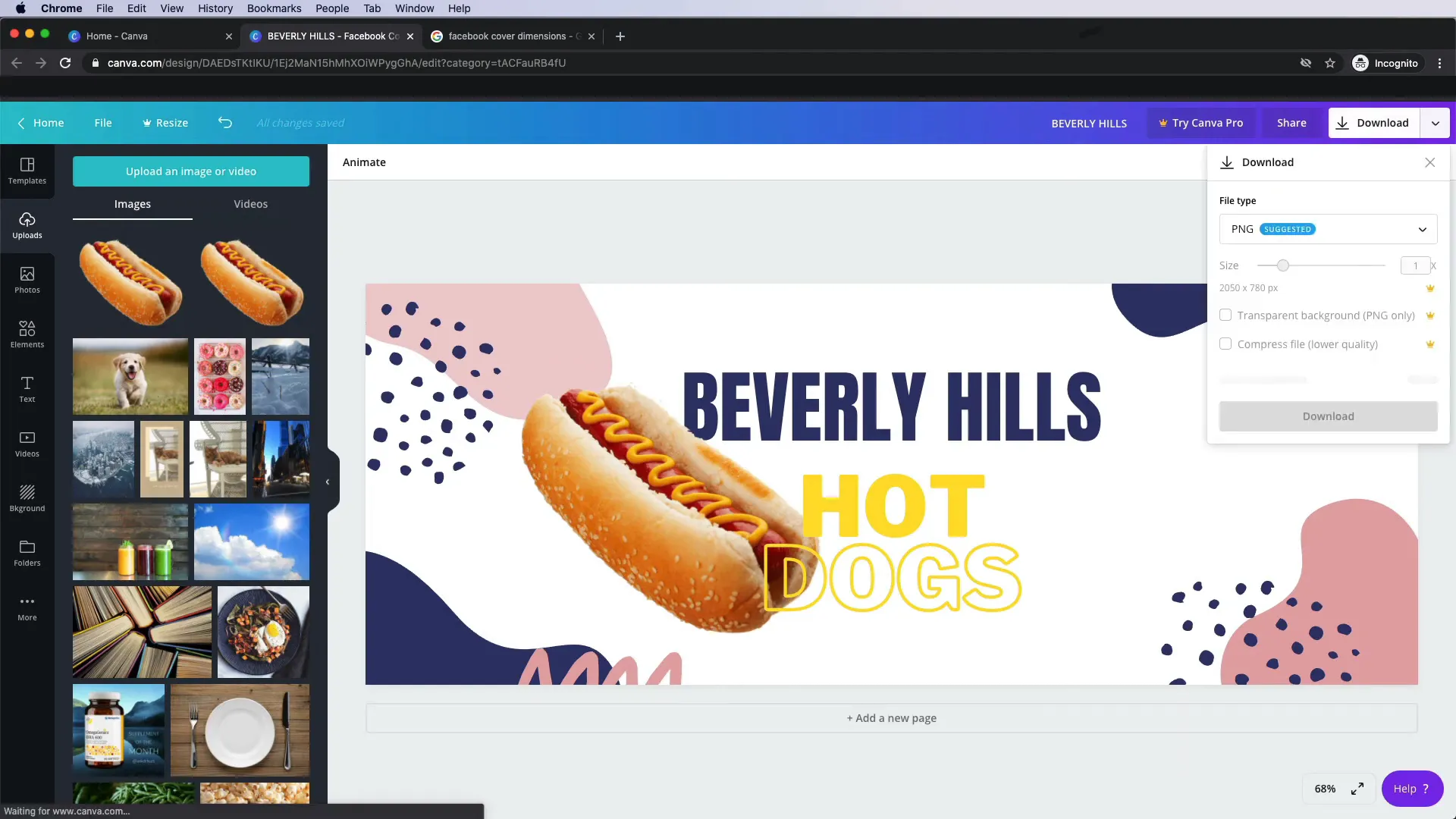
Tips for Effective Banners
Here are some additional tips to keep in mind while creating your banners:
- Keep It Simple: Avoid cluttering your banner with too much text or too many images.
- Use High-Quality Images: Ensure any images you upload are of high quality for a more professional look.
- Consistent Branding: Use colors and fonts that are consistent with your overall branding.
- Call to Action: If applicable, include a call to action in your banner to engage viewers.
FAQs
1. Do I need to pay to use Canva?
No, Canva offers a free version that provides many features. However, some templates and elements may require a premium subscription.
2. Can I use my own images?
Absolutely! You can upload your own images and use them in your designs.
3. What file formats can I download my banners in?
You can download your banners in various formats, including PNG, JPG, and PDF.
4. Are there any size restrictions for social media banners?
Yes, each social media platform has specific size requirements. Always check the latest guidelines for the platform you’re designing for.
Conclusion
Creating banners for your teacher page doesn’t have to be overwhelming. With Canva, you can easily produce eye-catching graphics that enhance your online presence. Remember to explore different templates, customize them to fit your brand, and keep your design simple and aligned. Start creating today, and take your social media presence to the next level!