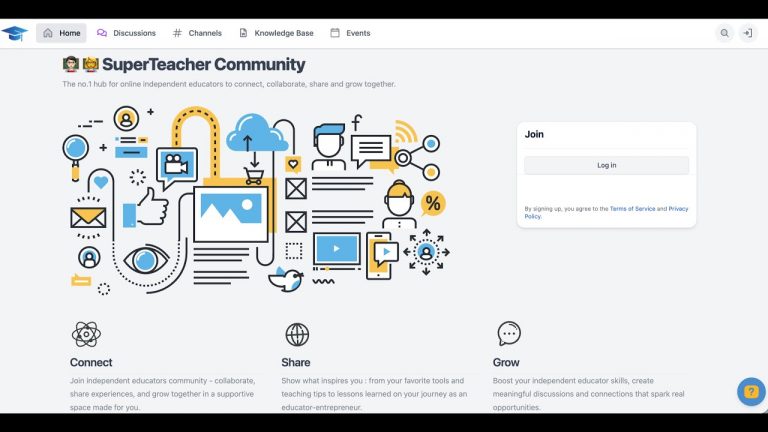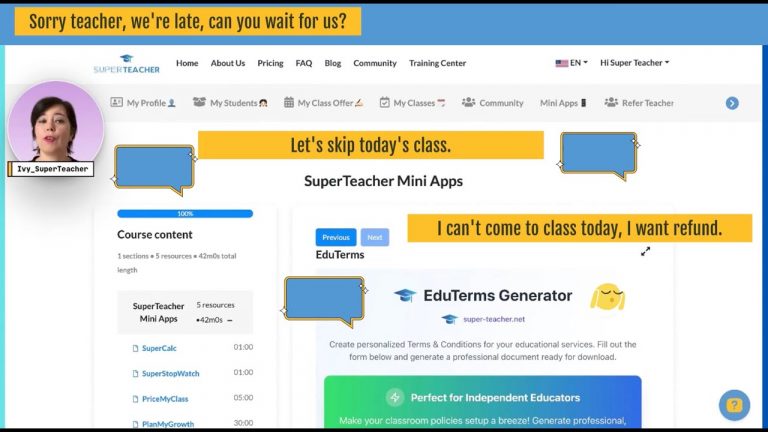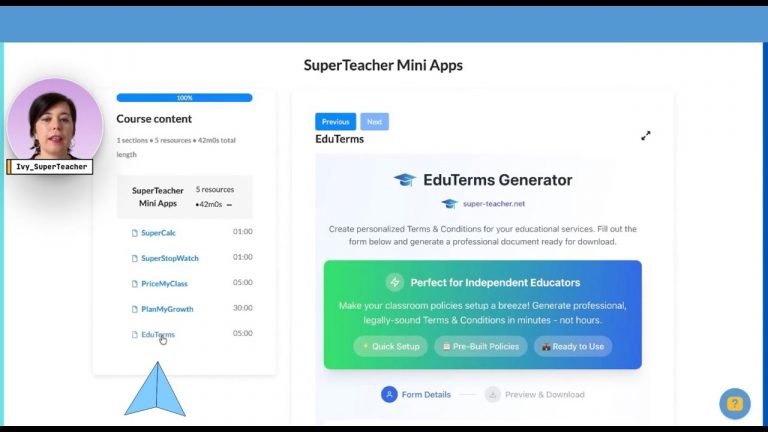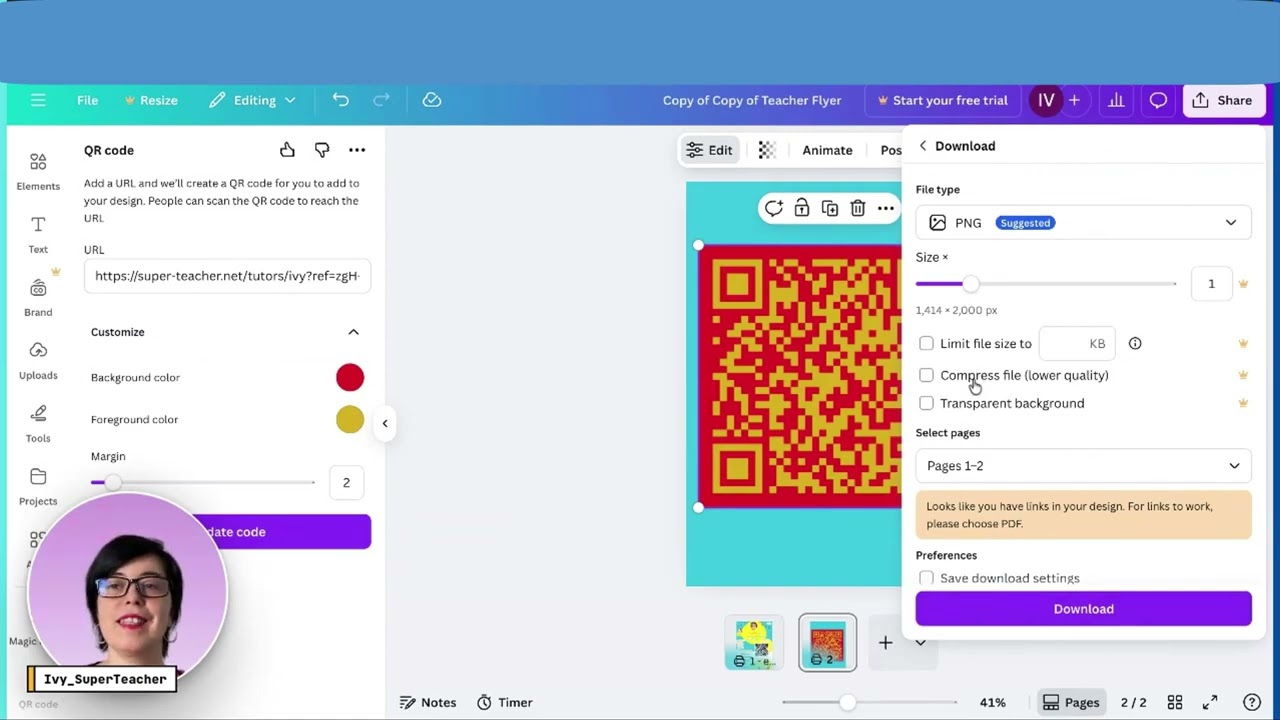
QR codes are a simple, low-friction way to share your SuperTeacher page with parents, students, and prospects. In just a few clicks you can turn your educator profile into a scannable link for flyers, business cards, classroom signs, or social posts. Here are two easy methods I use to create attractive, customizable QR codes for self-marketing.
Why use a QR code for your SuperTeacher page
- Quick access: One scan sends people directly to your SuperTeacher profile and booking page or a specific product you are marketing.
- Offline to online: Add QR codes to printed flyers, posters, or handouts to bridge physical and digital marketing.
- Branding opportunity: Customize color and imagery so the code fits your look and appeals to prospects.
Method 1: Create a QR code with Canva
If you already use Canva, this is fast and flexible.
Step-by-step
- Log in to your Canva account.
- Open Apps and search for “QR code” or “QR code generator”.
- Switch to your SuperTeacher dashboard and copy the View/Share My Teacher Page URL.
- Return to Canva, paste the URL into the QR code app, and click Generate Code.
- Place the generated QR code on a design: a flyer, poster, or a blank page inside Canva.
- When ready, click Share in the top right, choose Download, select PNG, and save your code.
Customization tips
- Click Customize to change the foreground and background colors so the QR code matches your branding.
- Make sure contrast remains high so scanners can read the code easily.
- Use PNG for clear, print-ready images.
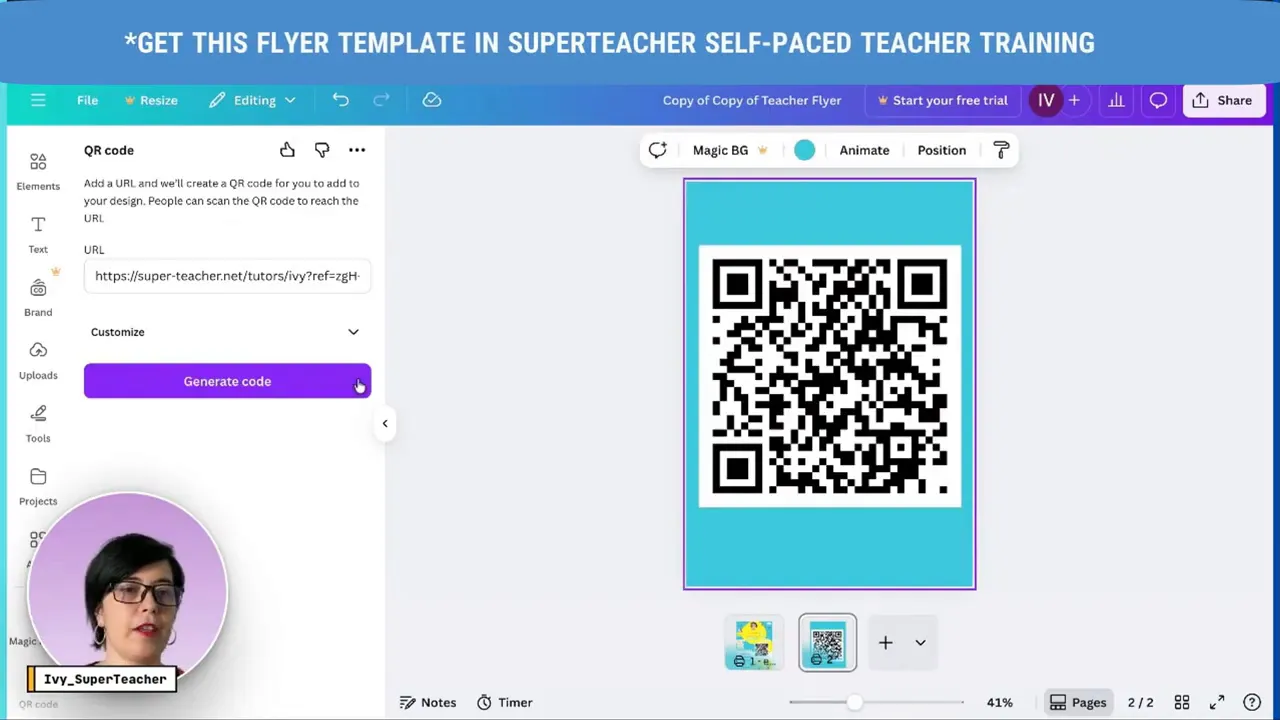
Method 2: Create a QR code with Digicode by Ladigitale
Digicode offers extra design options, including adding a custom image to the center of the QR code. It is especially useful if you want a more playful or personal touch.
Step-by-step
- Open Digicode by following this link.
- Paste your SuperTeacher URL into the input field and click Generate.
- Customize the code by changing colors and adding a central image.
- Download the finished PNG and use it on printed or digital materials.
Design suggestions
- Add a photo of yourself in your educational setting to build trust with clients.
- Use seasonal or theme-based images for campaigns around Halloween, Christmas, New Year, and so on.
- Keep the image simple and centered so it does not interfere with scannability.

Where to use your QR code
- Printed flyers and posters outside community centers or schools.
- Business cards and handouts at events or parent meetings.
- Social media images and email signatures for quick mobile access.
- Classroom doors or noticeboards for families to learn more about you.
Quick checklist before printing or sharing
- Test the QR code with several phones to confirm it opens your SuperTeacher page.
- Keep sufficient white space around the code so scanners detect it reliably.
- Use high-contrast colors and a high-resolution PNG for print materials.
If you are new to SuperTeacher you can register for free and then copy your page URL to create QR codes the same way.
Sign up with SuperTeacher |
|
Register for free, pick the right plan later |
| Sign up |
Happy teaching!