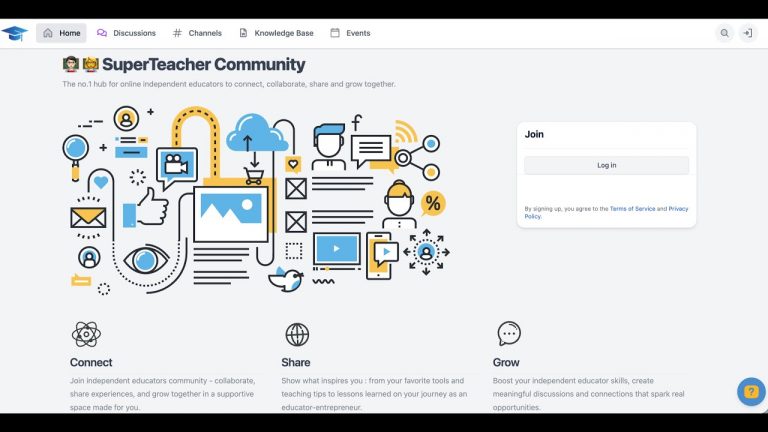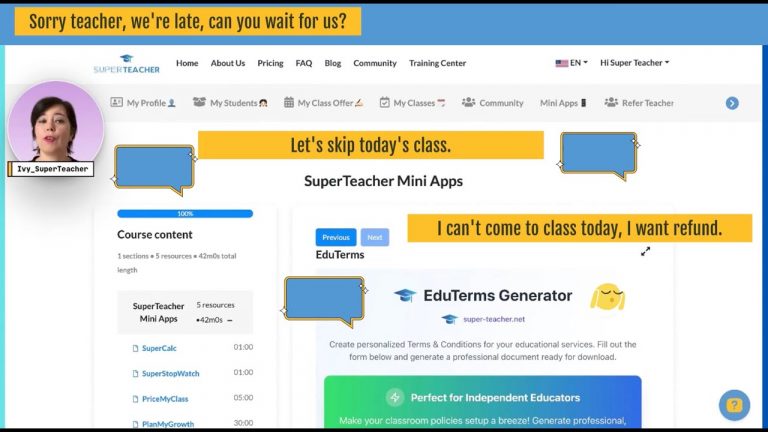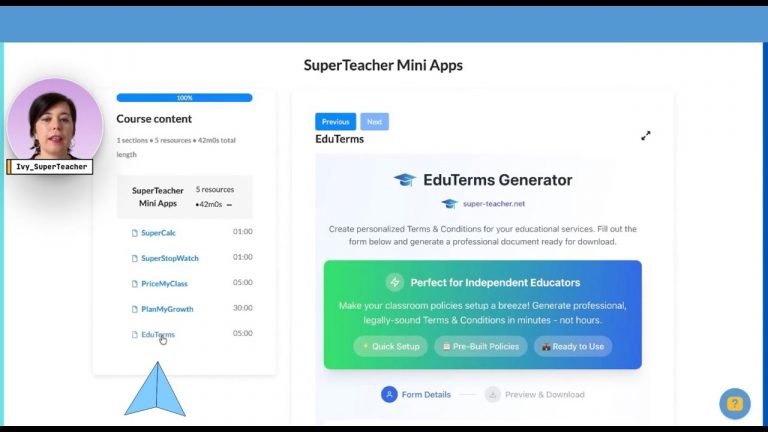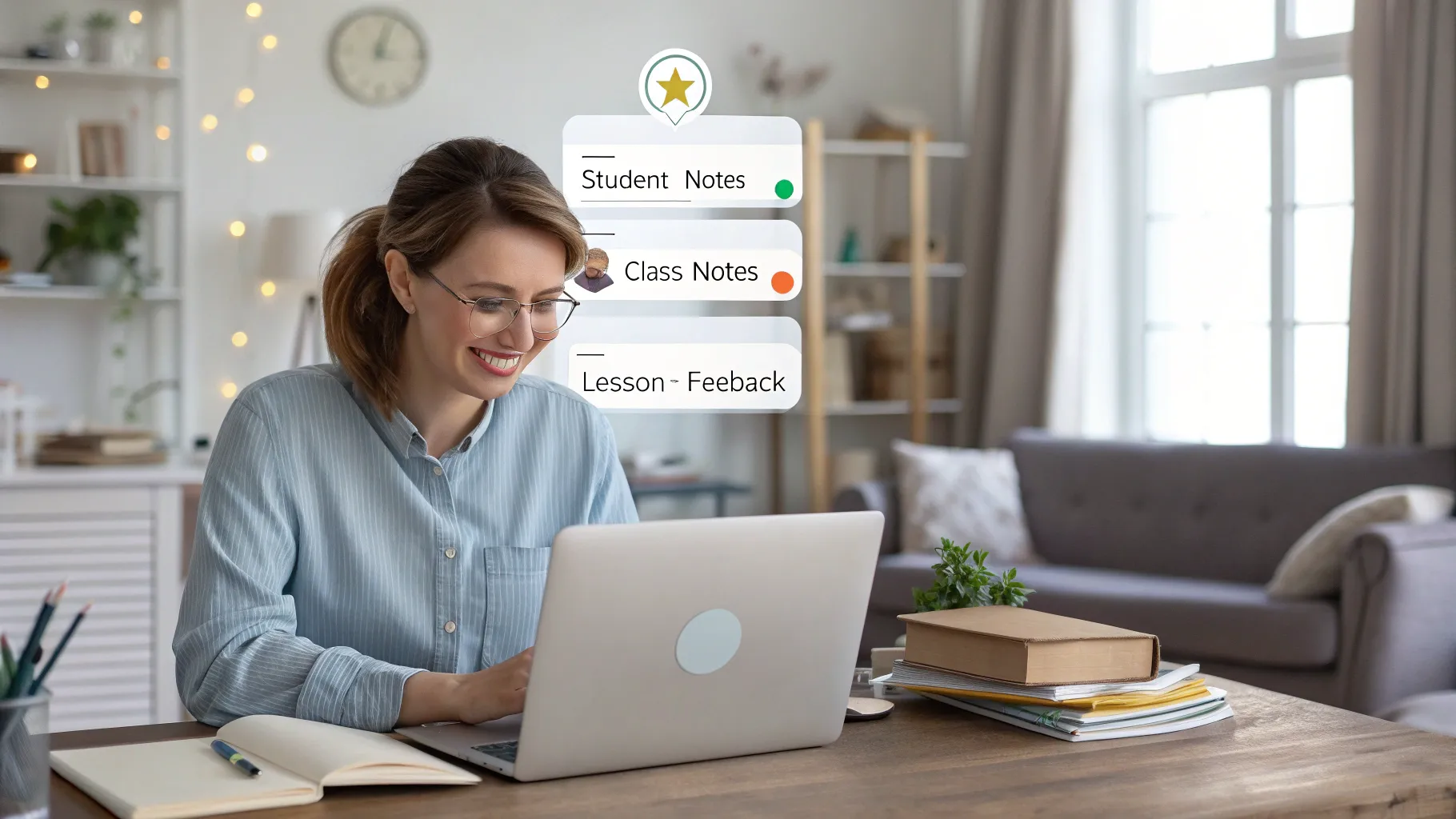
Make your lessons smoother, more organized, and more personal by using three small but powerful features: student notes, class notes, and lesson feedback. These tools help you remember important details, stay consistent across lessons, and keep communication flowing with students and parents—automatically.
What these tools do and why they matter
- Student notes are private reminders attached to a student profile. Use them for one-time details and preferences.
- Class notes are lesson bookmarks that show up in the next scheduled class so you can pick up exactly where you left off.
- Lesson feedback is the post-class message that is sent automatically to students and parents. It also allows students to leave reviews that appear on your teacher page.
Student notes: your private reminder board
When you onboard a new student, add personal notes right on their profile. Think of this as your private memory bank for little but important details: preferred learning style, goals, time zone, scheduling preferences, favorite topics, or behavior notes. These notes are only visible to you and make each lesson feel tailored and professional.
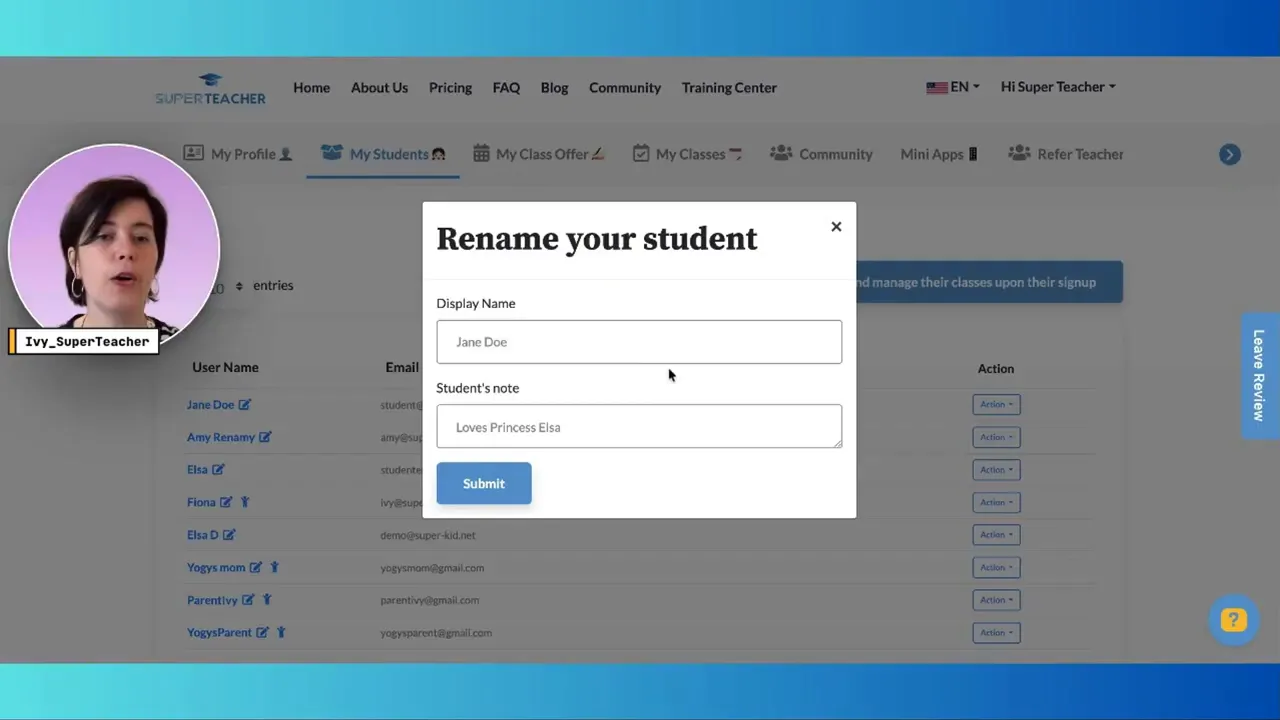
How to add a student note
- Log into your Super Teacher portal.
- Open your students list.
- Click the action button next to the student name and select Add a note.
Example student notes:
- Prefers Friday after 5 PM
- Time zone: GMT+1
- Loves creative writing; focus on storytelling
- Works best with visual aids and short warmups
Lesson feedback: keep students and parents in the loop
Leaving feedback after each class is a small habit with big returns. When you submit feedback, the student and parent receive an email immediately—no extra steps. This improves transparency and helps parents follow progress.
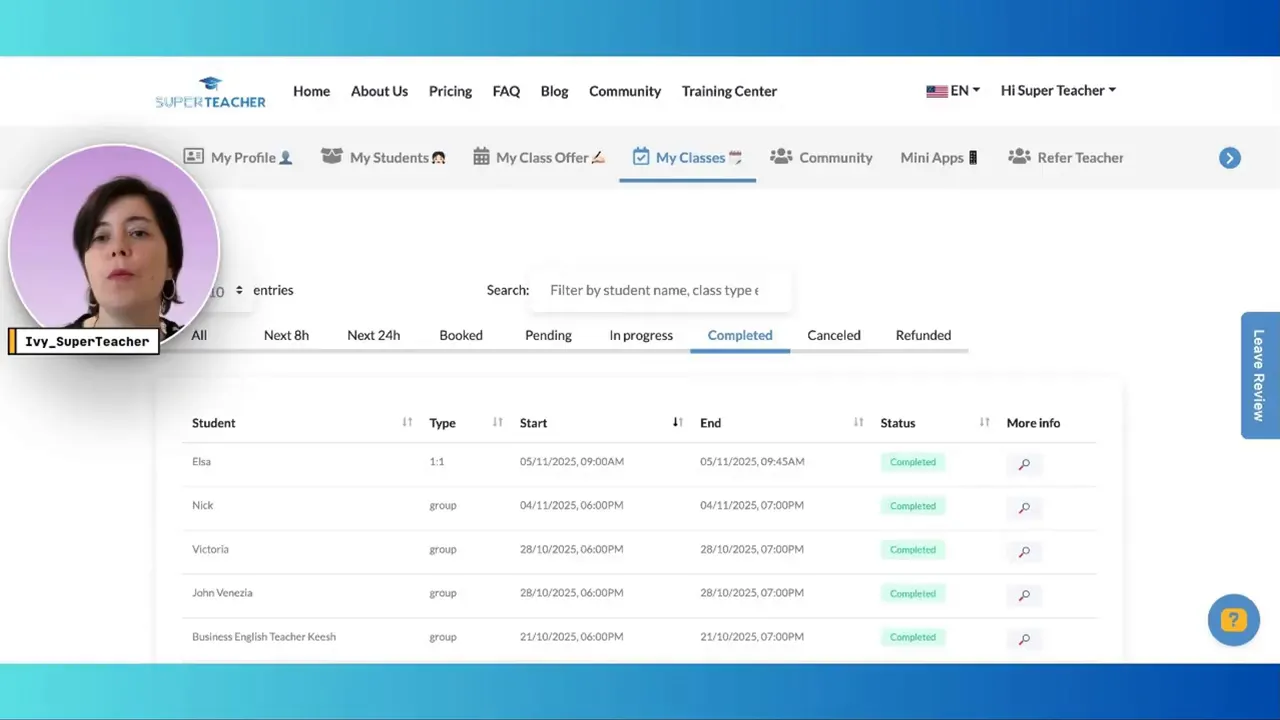
What to include in your feedback
Feedback can be short and practical or as detailed as you like. Examples:
- “Great progress today. We focused on pronunciation. Next time we’ll continue with Unit 3.”
- “Completed listening exercise. Needs more practice with intonation. Will assign short homework.”
- “Student showed confidence in speaking activities. Recommend moving to level 2 material next month.”
How feedback benefits you
- Automatically emails students and parents, saving you time.
- Allows students to leave reviews that appear on your teacher page, helping build credibility and attract new students.
- Makes tracking progress across lessons easier when you preview past feedback.
How to leave lesson feedback
- Go to Classes > Completed Classes.
- Select the student name.
- Click More Info and choose Leave Feedback.
- Optionally preview earlier feedback to refresh your memory before writing.
Class notes: quick bookmarks for your next session
Class notes act like a bookmark for the exact place in a course or textbook where you stopped. Save a quick note after each lesson so your next session starts smoothly.
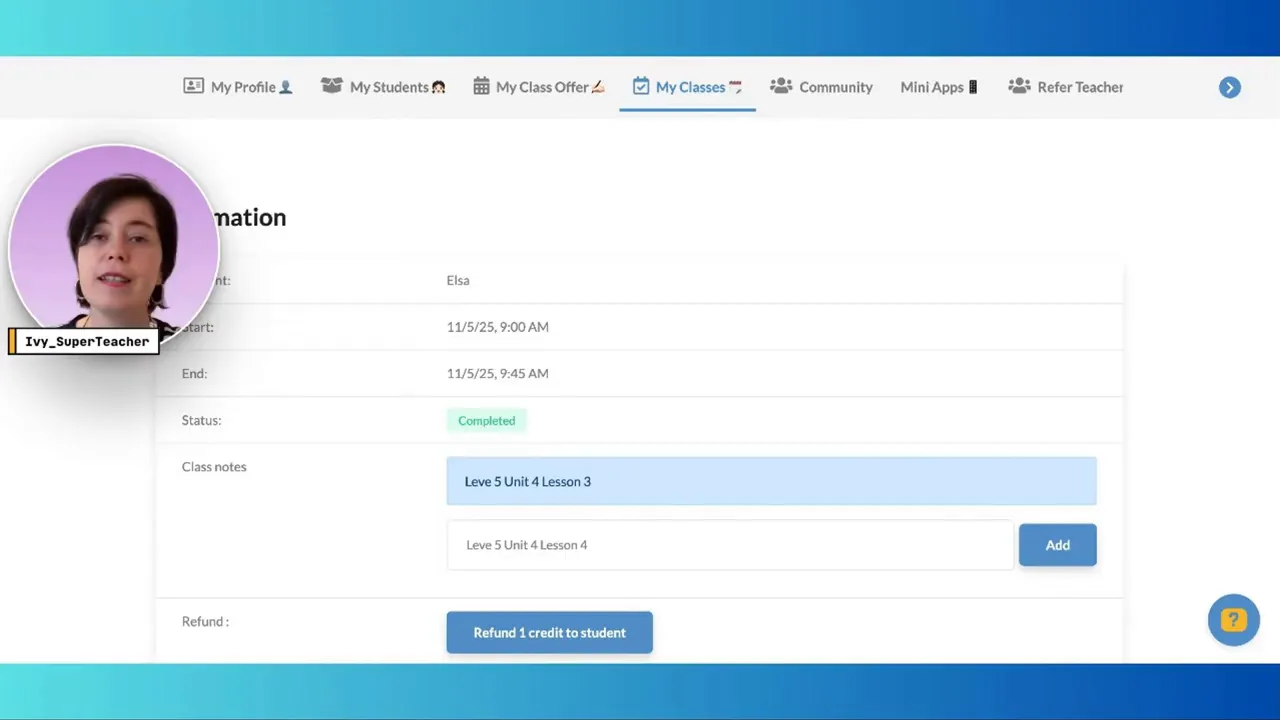
What to put in class notes
- “Stopped at page 42”
- “Start with vocabulary recap next time”
- “Level one, Unit 5, Lesson 3 — focus on past tense”
How class notes work
Class notes appear in the details of the next scheduled class for that student. No digging through old chat histories or lesson plans. Everything is neatly organized per student, per class.
How to add or update class notes
- Open Completed Classes.
- Select a student and preview your last note.
- Add a new note and save. The updated note will show in the next scheduled class.
When to use each tool
- Student notes: One-time reminders about preferences, schedule, goals, or special needs.
- Lesson feedback: After every class to inform students and parents and to gather student reviews.
- Class notes: After every lesson as your lesson bookmark so you know exactly where to resume.
Final tips
- Make leaving feedback and saving class notes part of your post-class routine. A minute now saves ten minutes later.
- Encourage students to leave feedback after class to grow your teacher page and reviews.
- Use student notes to make lessons feel personal and to avoid repeating administrative questions.
Try it now
If you have not used these features yet, log into your Super Teacher dashboard after your next class and try them out. They are designed to make your teaching more consistent, more personal, and a lot less stressful. New users can sign up for a free 14-day trial to explore the platform and these tools firsthand.
Thanks for reading. See you in the next guide.